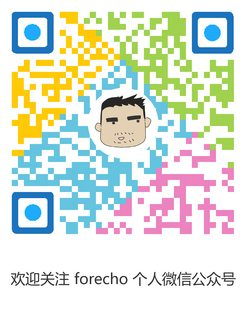引言
上次我的 Mac 拿去修了,换电池没那么快拿到设备,于是我又把抽屉里的公司电脑拿出来办公了,公司发的是电脑是 ThinkPad T480 笔记本,应该是定制版,没独立显卡,屏幕渣。之前安装的是 Ubuntu,感觉拿来做开发还行,除了偶尔卡住了(16G 都能卡,不知道什么问题)。另外一个最大的问题就是 Ubuntu 软件生态太少了,我比较依赖印象笔记,没有 Ubuntu 版,网页版不好用。
早就听说 Windows 现在能把 Ubuntu 当成子系统了,去查了一下资料,发现现在是 WSL2 了,虽然还在测试阶段,但是我想试一下。说了这么多本篇文章就打算分享以下两个主题:
- 如何安装 WSL2
- 把 WSL2 作为开发环境遇到的一些坑
准备工作
- 至少是 Window10 专业版,家庭版不行。
- 申请加入 Windows Insider,然后在「Windows 设置 > 更新和安全 > Windows 预览体验计划」处选择加入快或慢。
- 在「设置 > Windows 更新」中升级系统,通过在
cmd中输入ver来确认版本为 Windows 10 18917 或更高。 - 以管理员身份运行 PowerShell 终端。
- 执行以下命令:
|
|
- 重启电脑完成安装。
- 把 WSL2 设置默认 WSL 版本的命令:
|
|
- 查看版本的命令:
|
|
安装 WSL2
在「Microsoft Store」中搜索「wsl」,点击安装「Ubuntu 18.04 LTS」和「Windows Terminal」,安装完之后我们通过「Windows Terminal」来登录 WSL2 中的 Ubuntu 系统。
剩下的就是常规操作,换系统为国内源,安装 ZSH 和 oh-my-zsh 以及 Docker 等等。
|
|
|
|
|
|
|
|
其他配置
IDE 支持
VS Code 和 WSL2 配合的非常好,所以这个编辑器是必装软件。安装完之后你可以在 WSL2 Shell 里面执行 code . 打开此目录下的文件,首次会自动安装 Remote - WSL 扩展,非常方便。
但是如果你使用的是 JetBrains 的 IDE,想使用 WSL2 的 Shell,可以在设置里面找到「Tools > Terminal > Shell path」修改为:
|
|
遇到的坑
动态 IP
最新版的 WSL2 已经默认帮你绑定了 localhost 到 ubuntu 系统了,所以使用 localhost(可以加端口)访问 Ubuntu 里面的服务不会有任何问题。
但是如果你想用使用自定义 nginx 的 server_name 就必须要在 Windows 里面配置 host,而对于的 server_name IP 并不是 127.0.0.1 而要在 WSL2 通过下面命令获取到对应的 IP 地址:
|
|
Github Issues 链接 https://github.com/microsoft/WSL/issues/4210
目前解决办法就是手动获取 IP,每次重启手动改 host。因为我很少重启电脑,所以手动还不算麻烦,如果经常操作的话,建议使用脚本。去上面的 Issues 链接找找或者看我在 V2EX 发的贴子 - 《Windows10 本地只能通过 localhost 访问 WSL2 容器?》。
端口冲突问题
之前我习惯用 host 泛解析工具,Windows 下面有 Acrylic ,但是当时安装完配置好环境,重启之后发现 WSL2 不能启动了,查了一下发现 WSL2 和 Acrylic 53 端口冲突了,所以目前是放弃使用 Acrylic 了。
快捷键问题
用习惯了 Mac 的快捷键就不习惯 Windows 快捷键方式了,Windows 快捷键用了两天复制粘贴按着小拇指疼,然后我就找方案。找了好几个最后找到了 AutoHotkey 这个工具,通过写代码的方式改键,可玩性非常高,配合这个人写的代码 Elethom/ahk-mackeys 能满足大部分需求了。
JS 项目不能热更新
如果你的代码放在 Windows 目录下,使用 WSL2 环境,那么就会遇到代码修改之后不会热更新这个坑,使用软连接把 Windows 的目录链接到 WSL2 也不能解决。
目前唯一的解决办法就是把代码复制到 WSL2 系统里面,但是这样做意味着代码和环境绑定在一起了。系统挂了,你代码就可能找不回来了?有一定的风险。Issues 讨论链接。
软件推荐
Ditto
免费好用剪贴板软件
Listary
可以理解为 Windows 下面的 Alfred
Windows Terminal
微软出品的终端,前面已经提到过。
最后
微软最近这几年确实改变了很多,Windows 现在也好用多了,但是 Mac 也越来越生态化,特别是当你有一台手机和一台 Mac 电脑的时候,Mac 的接力让你用了就离不开了。手机和电脑粘贴板同步功能体验非常棒。
总的来说 Mac 对我来说是必备的,但是 Windows 是备胎,Windows 比较软件特别丰富(我每年抢票的软件只能在 Windows 里面运行),而且还可以玩游戏,最主要的主机便宜。
参考链接
- 原文作者: forecho
- 原文链接: https://blog.forecho.com/use-windows-and-wsl2.html
- 版权声明:本作品采用 署名-非商业性使用 4.0 国际 (CC BY-NC 4.0)进行许可,非商业转载请注明出处(作者,原文链接),商业转载请联系作者获得授权。